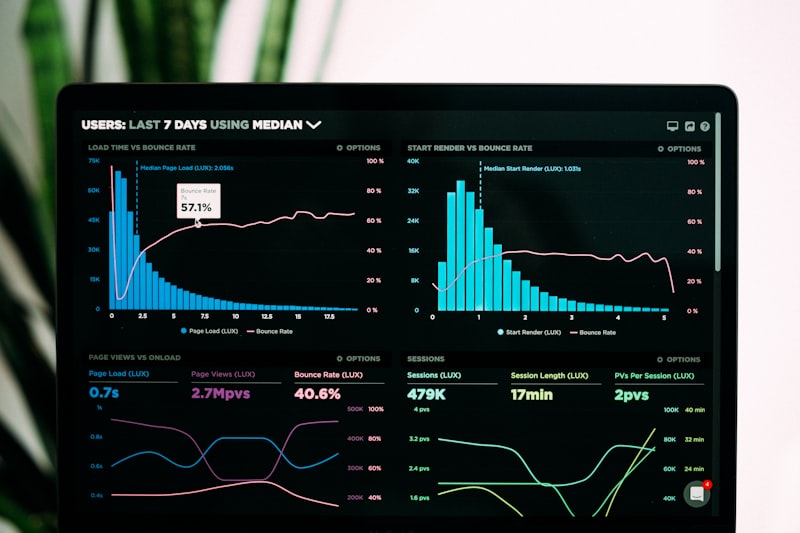
Countdown Timer GIF for Email — Quick Start
Need a countdown timer GIF you can paste into any email? MailCountdowns generates an animated GIF that shows the live time remaining. Just create your timer, copy the HTML snippet, and paste into your email platform.
Create your GIF timer
1. Log in to your MailCountdowns dashboard. You can click this link to open it in a new tab and keep this guide open at the same time!
2. Click "Create New Timer"
 3. Customize your countdown timer
3. Customize your countdown timer
 4. Save your countdown timer
4. Save your countdown timer
 5. Copy the generated HTML code
5. Copy the generated HTML code

All set! You're ready to integrate your countdown timer. The HTML code is now saved in your clipboard and ready to be used.
Add it to your email platform
- Mailchimp: Drag a Code block and paste the snippet
- Klaviyo: Add a Custom HTML block
- HubSpot: Use an HTML module
- Omnisend: Use the Custom HTML block
- Constant Contact: Use the Custom Code block
- AWeber: Add an HTML element
Tips for a crisp GIF
- Keep the width around 600px for full-width emails
- Use high-contrast colors for legibility
- Avoid super-heavy fonts; keep text sharp
- Place near the main CTA
FAQ
Does the countdown animate everywhere? Most clients support animated GIFs. Outlook shows the first frame.
Is there a watermark? No. Timers are watermark-free on the free plan.
Can I change timezone or language? Yes, configure these when creating your timer.
Related guides
Ready to Add Countdown Timers to Your Emails?
Create urgency and boost engagement in your email campaigns with dynamic countdown timers.