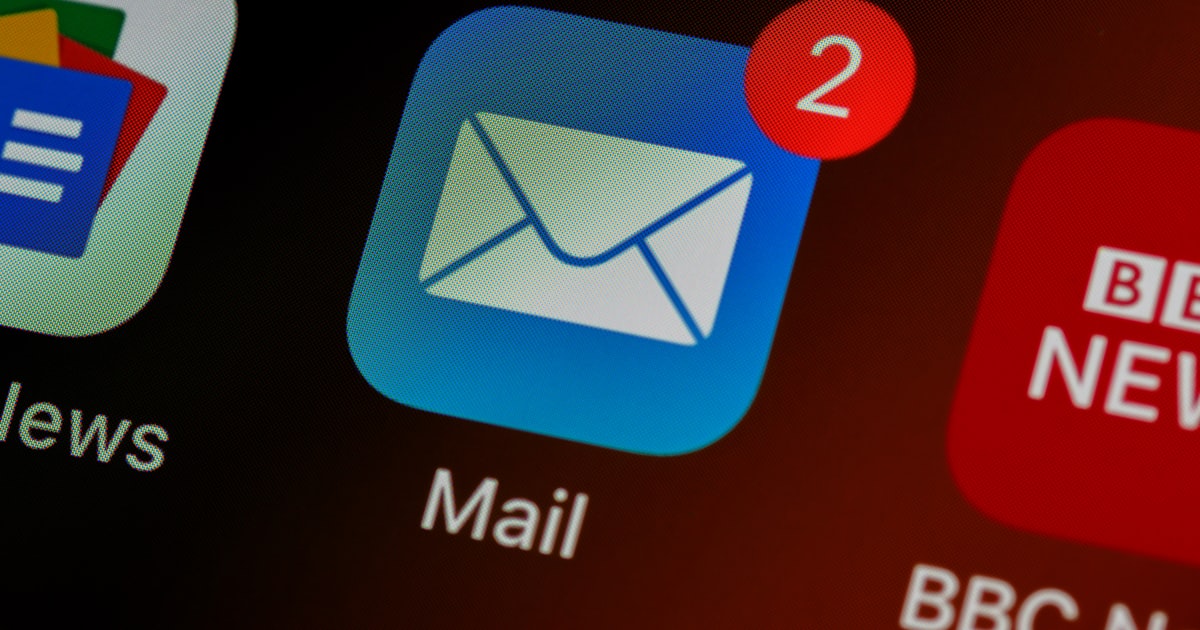
WordPress Countdown Timer — How to Add a Countdown in WordPress (+ video guide!)
Adding dynamic countdown timers to your WordPress site, using the native WordPress Gutenberg Editor ("Block Editor"). We'll employ the Custom HTML Block. But don't fret, you don't need to be a code wizard for this one. Watch us create and embed the countdown in one minute in our demo video below!
Prerequisites
Before you begin, make sure you have:
- A mailcountdowns.com account
- Access to your WordPress backend / administration
- A page or blog post ready to be enhanced with a countdown timer
Video Integration Guide
This demo video shows the necessary steps to get you started as quickly as possible!
Step-by-Step Integration
1. Generate Your Countdown Timer
1. Log in to your MailCountdowns dashboard. You can click this link to open it in a new tab and keep this guide open at the same time!
2. Click "Create New Timer"
 3. Customize your countdown timer
3. Customize your countdown timer
 4. Save your countdown timer
4. Save your countdown timer
 5. Copy the generated HTML code
5. Copy the generated HTML code

All set! You're ready to integrate your countdown timer. The HTML code is now saved in your clipboard and ready to be used.
2. Add the Timer to WordPress
Open page/blog editor
Log in to your WordPress administration and navigate to the blog post or page that you want to edit:
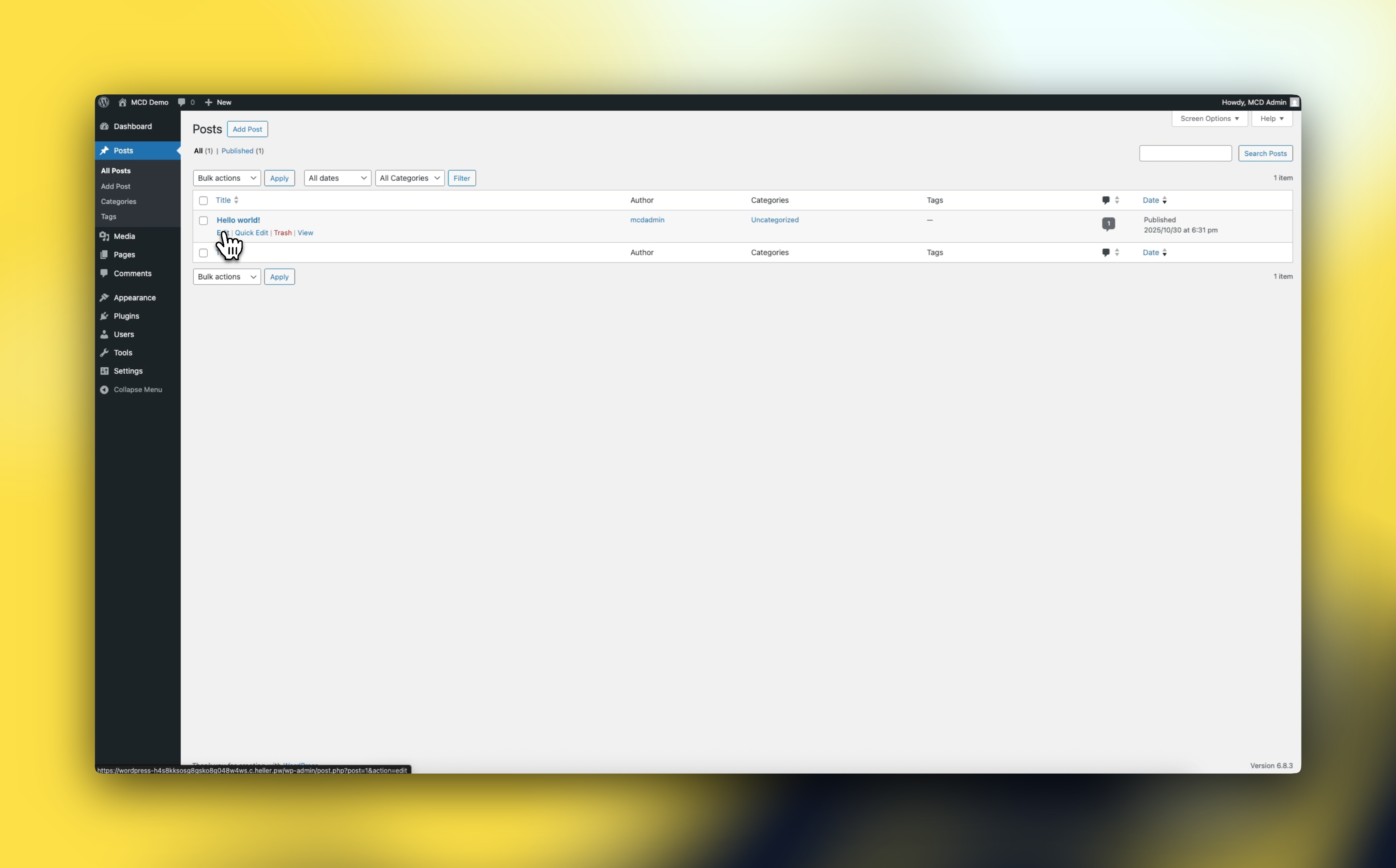
Add Custom HTML Block
Click the plus icon in the sidebar, then search for the "custom HTML" block. Click to add it
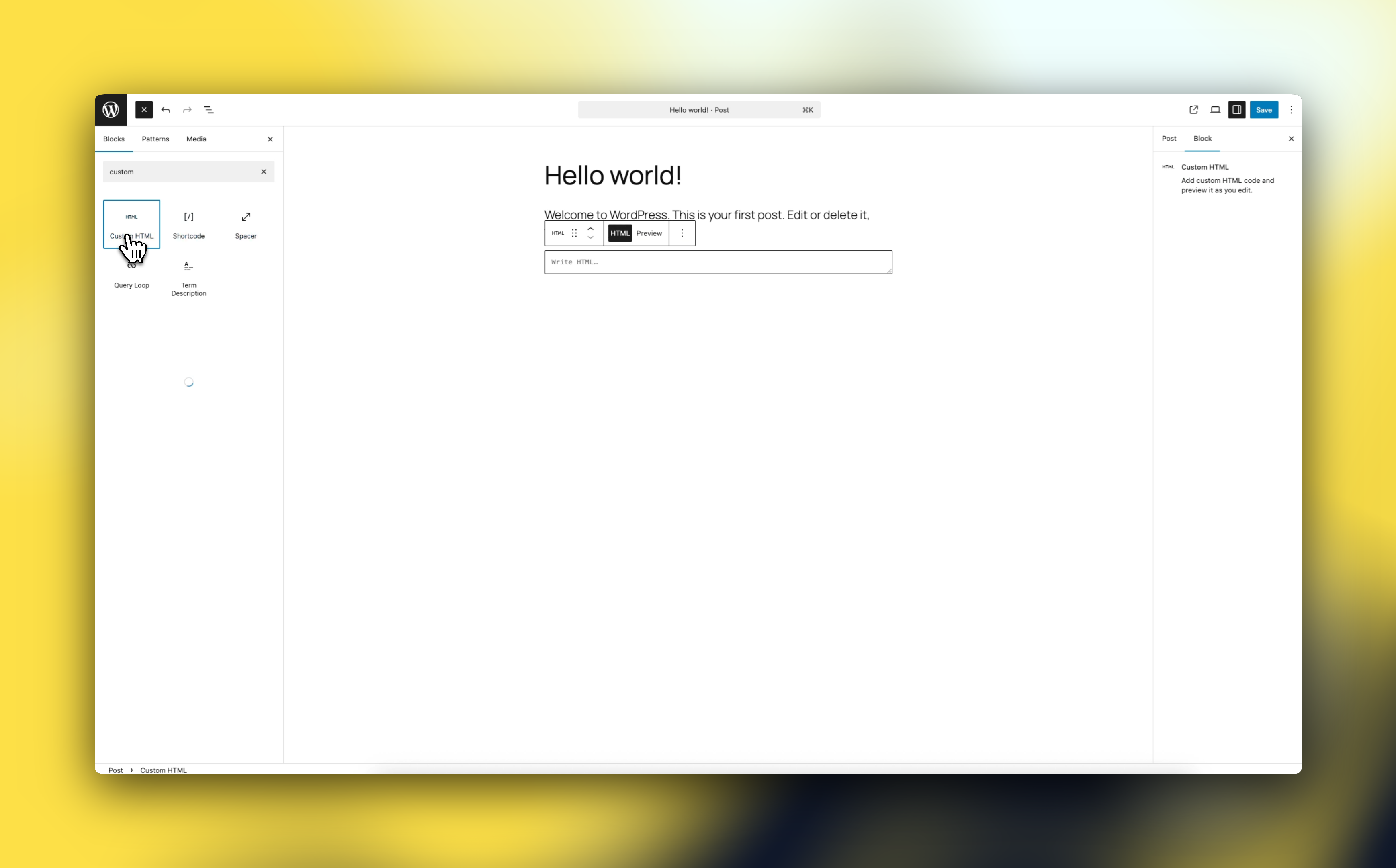
Paste the Countdown Timer Code
Paste your generated countdown timer code into the HTML editor. Ensure all elements are properly included.
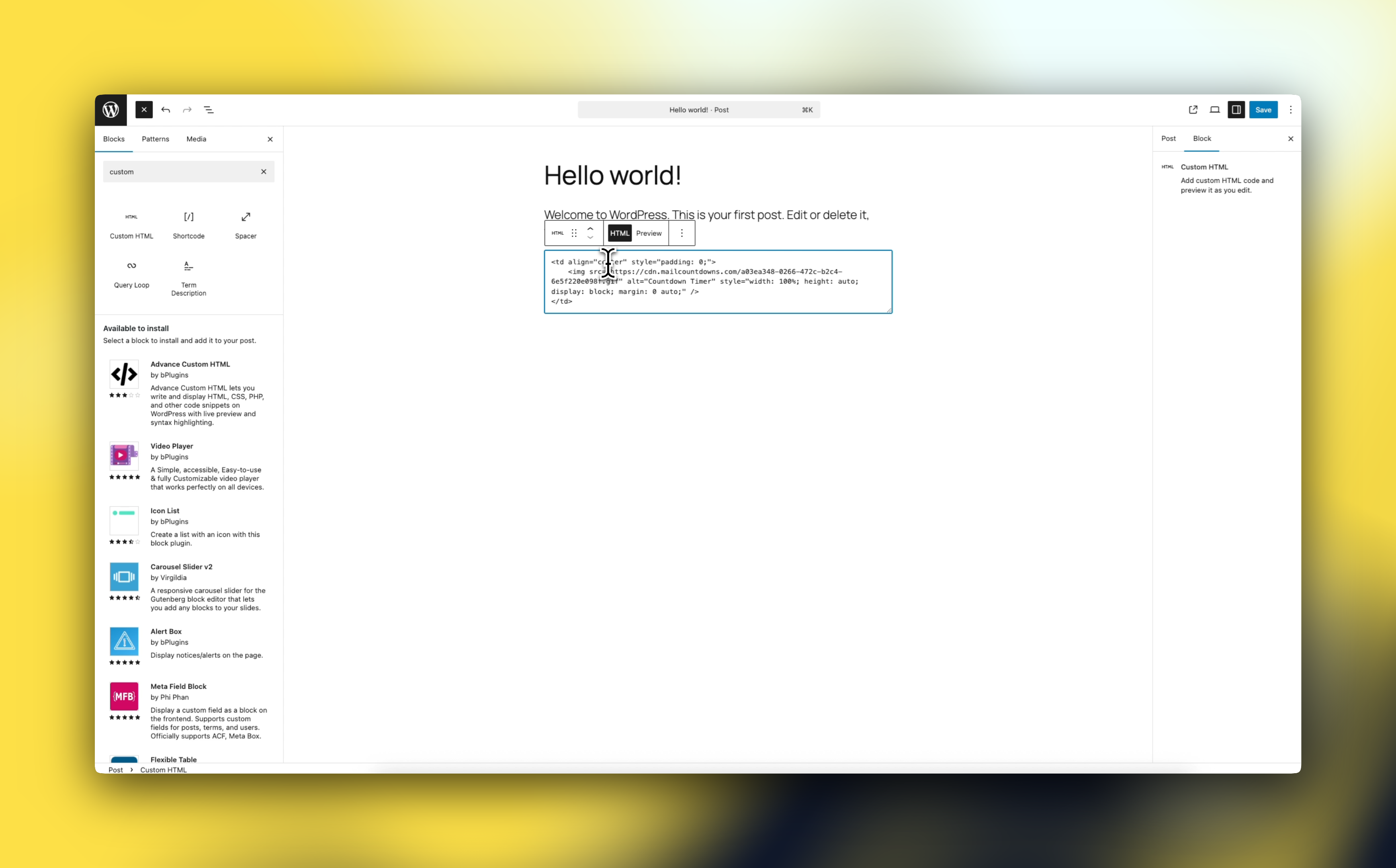
Preview and Test
Use WordPress's block preview function to ensure the countdown timer displays correctly. Test the page across different devices and browsers to confirm responsiveness.

Also make sure to check your new WordPress countdown in your actual live site:
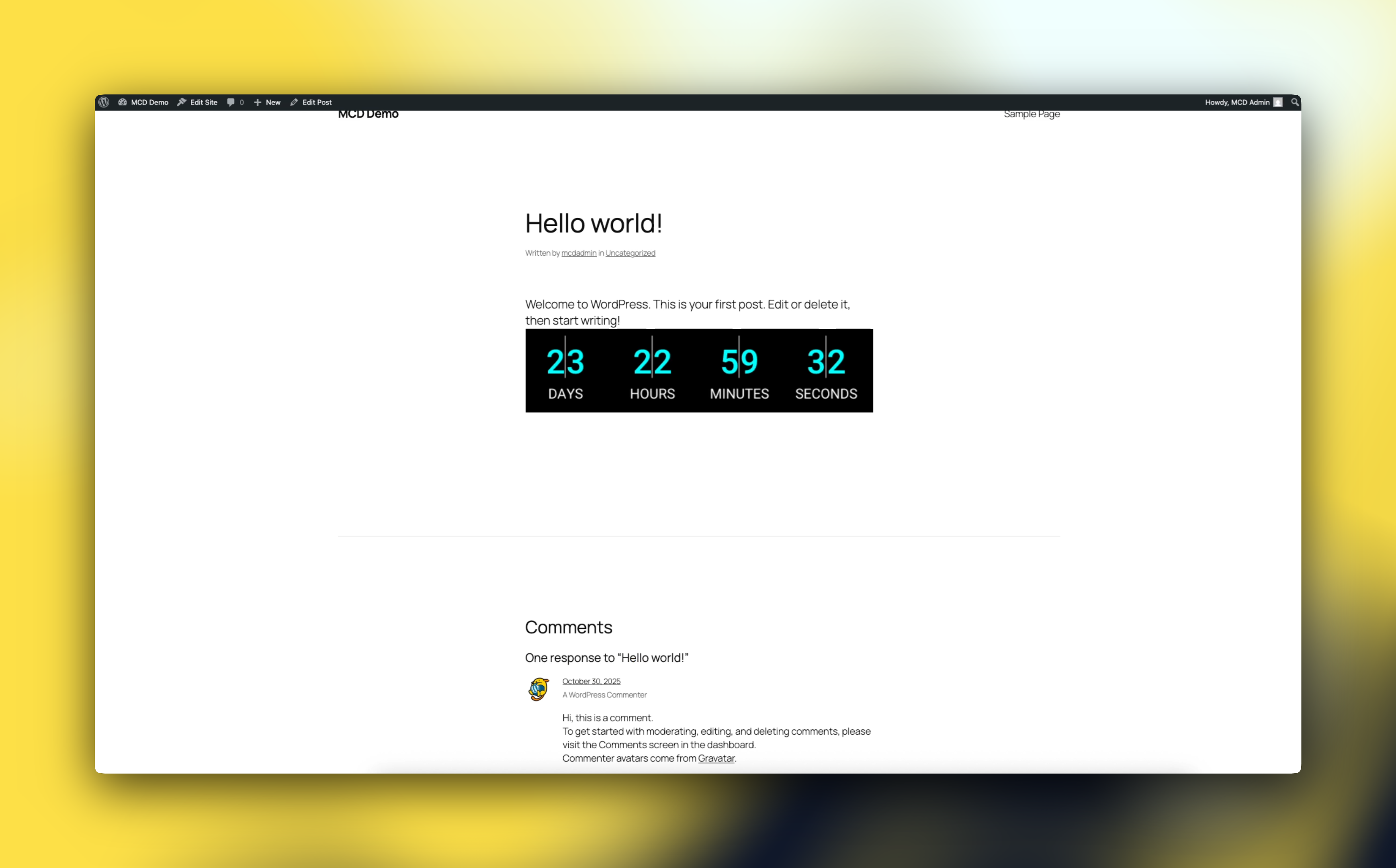
3. Test Your Integration
Before launching your site, make sure to:
- Test various browsers
- Verify that the timer updates correctly (it should refresh every 2 minutes when reloading)
- Check the display on both desktop and mobile devices
- Ensure the countdown animation is smooth and readable
Best Practices
- Position your countdown timer strategically near your call-to-action
- Use colors that complement your brand's visual identity
- Maintain a clean, uncluttered design around the timer
- Test different placements to optimize engagement
- Keep your timer visible without scrolling on mobile devices
Advanced Tips
- Create segment-specific timers for personalized campaigns
- Use A/B testing to measure the impact of timer placement and design
- Track conversion rates to measure timer effectiveness
Need Help?
Our support team is ready to assist you with your integration. Contact us or visit our comprehensive documentation for detailed information and troubleshooting guides.
WordPress Countdown Timer FAQ
Does WordPress support countdown timers? Yes! You can use our countdown timer gifs without the need for hefty, potentially insecure plugins.
Is there a free, no‑watermark option? Yes. Create timers without watermarks on our free plan - it's just a signup away
Related guides
While we support CMS like WordPress, too, our main focus is e-mail-marketing. Your tool is probably supported as well - check our integration guides:
- Mailchimp countdown timer: Integrating with ActiveCampaign
- Mailchimp countdown timer: How to add a countdown in Mailchimp
- Klaviyo countdown timer: How to add a countdown in Klaviyo
- HubSpot countdown timer: How to add a countdown in HubSpot
- Free no‑watermark timer: Create a free email countdown timer
Ready to Add Countdown Timers to Your Emails?
Create urgency and boost engagement in your email campaigns with dynamic countdown timers.