How to Integrate Mail Countdowns with Klaviyo
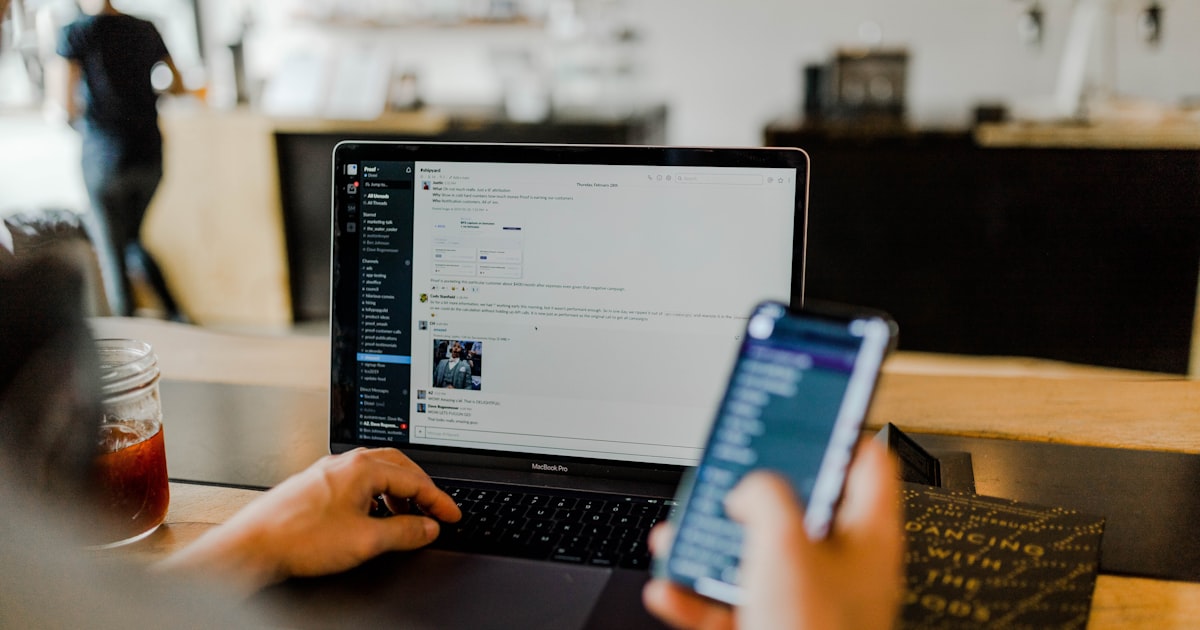
Table of Contents
- • Klaviyo Countdown Timer — How to Add a Countdown in Klaviyo
- • Prerequisites
- • Step-by-Step Integration
- • 1. Generate Your Countdown Timer with mailcountdowns.com
- • 2. Add the Timer to Klaviyo
- • 3. Test Your Integration
- • Best Practices
- • Advanced Tips
- • Need Help?
- • Klaviyo Countdown Timer FAQ
- • Related guides
Klaviyo Countdown Timer — How to Add a Countdown in Klaviyo
A Klaviyo countdown timer is a simple way to add urgency and drive clicks in your emails. With Mail Countdowns, you generate an animated GIF timer (no watermark) and paste it into an HTML block—works reliably across major clients. In this guide, you'll add a countdown timer in Klaviyo step by step.
Prerequisites
Before you begin, make sure you have:
- A mailcountdowns.com account
- Access to your Klaviyo account
- An email campaign ready to be enhanced with a countdown timer
Step-by-Step Integration
1. Generate Your Countdown Timer with mailcountdowns.com
1. Log in to your Mail Countdowns dashboard. You can click this link to open it in a new tab and keep this guide open at the same time!
2. Click "Create New Timer"
 3. Customize your countdown timer
3. Customize your countdown timer
 4. Save your countdown timer
4. Save your countdown timer
 5. Copy the generated HTML code
5. Copy the generated HTML code

All set! You're ready to integrate your countdown timer. The HTML code is now saved in your clipboard and ready to be used.
2. Add the Timer to Klaviyo
- Open your Klaviyo email template and navigate to the section where you want to add the timer
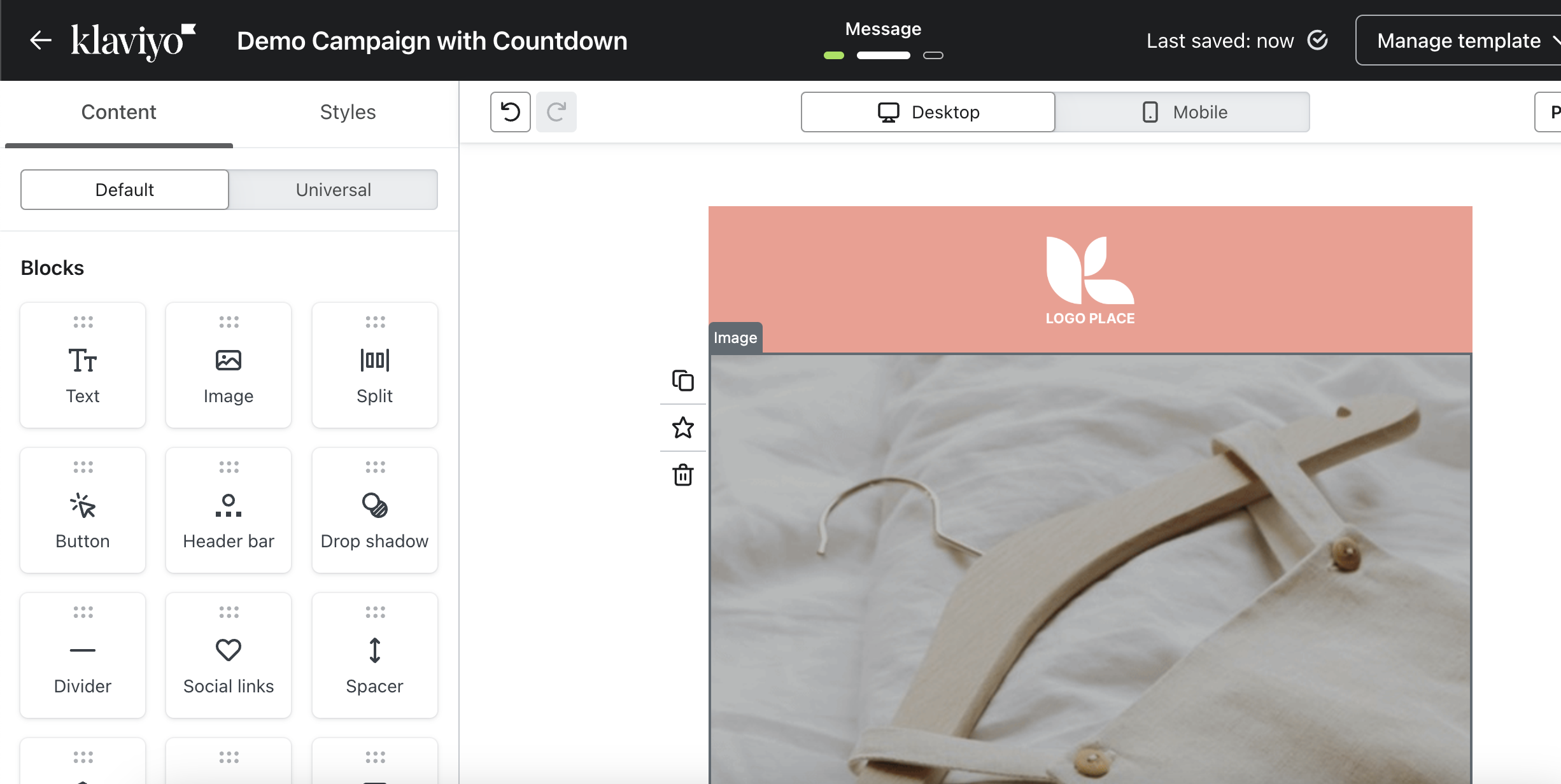
- Add an HTML block and click to edit it
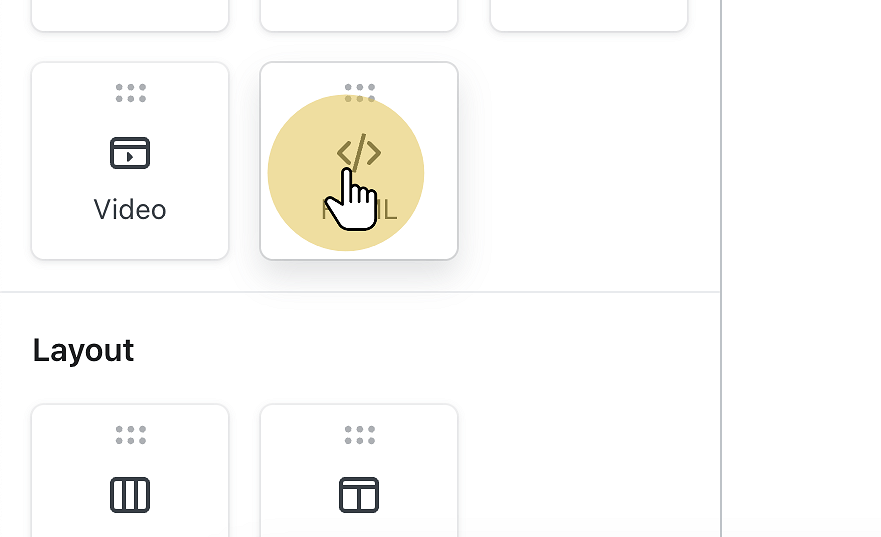
- Paste the HTML code you generated in the previous step
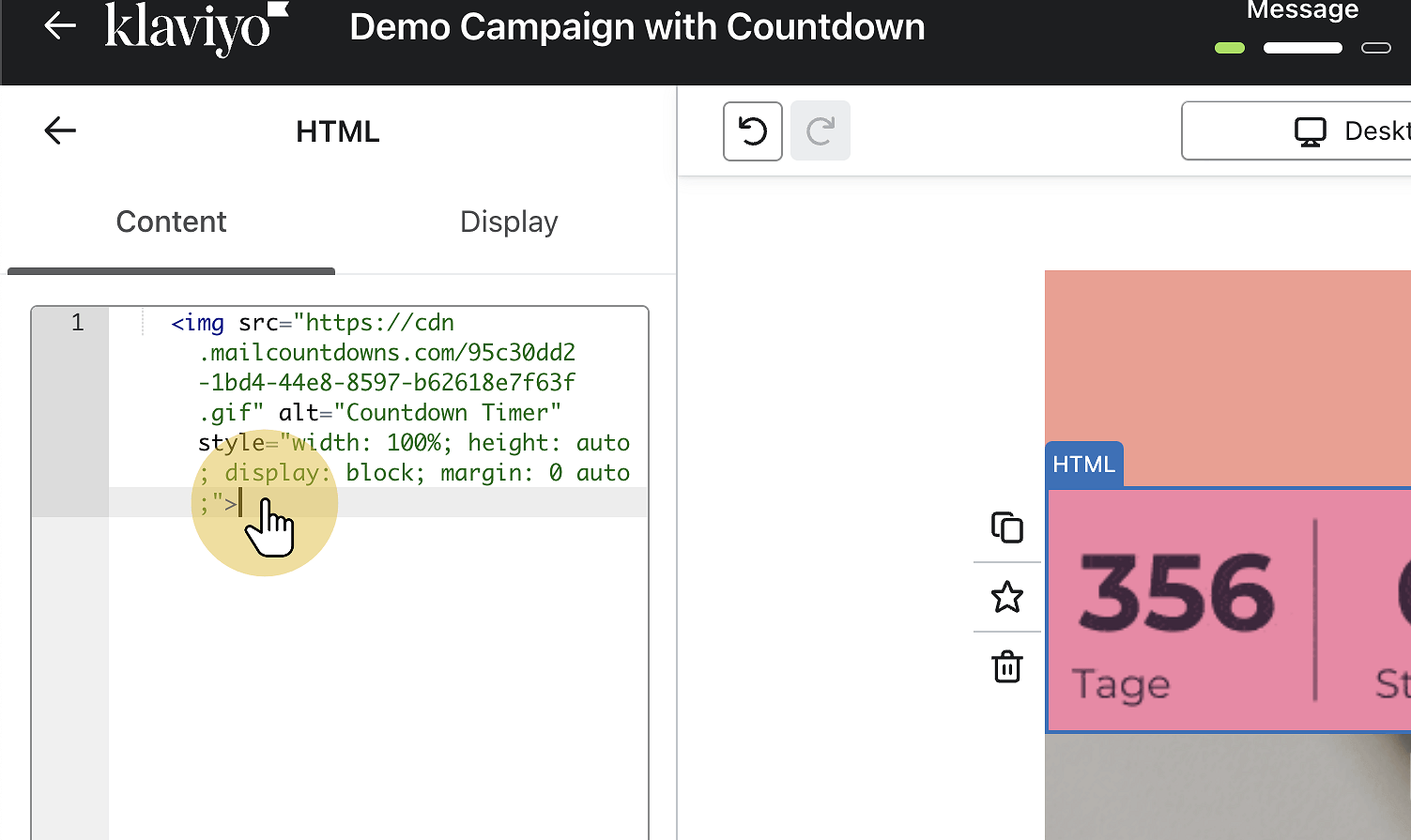
- Preview your email to ensure the timer displays correctly
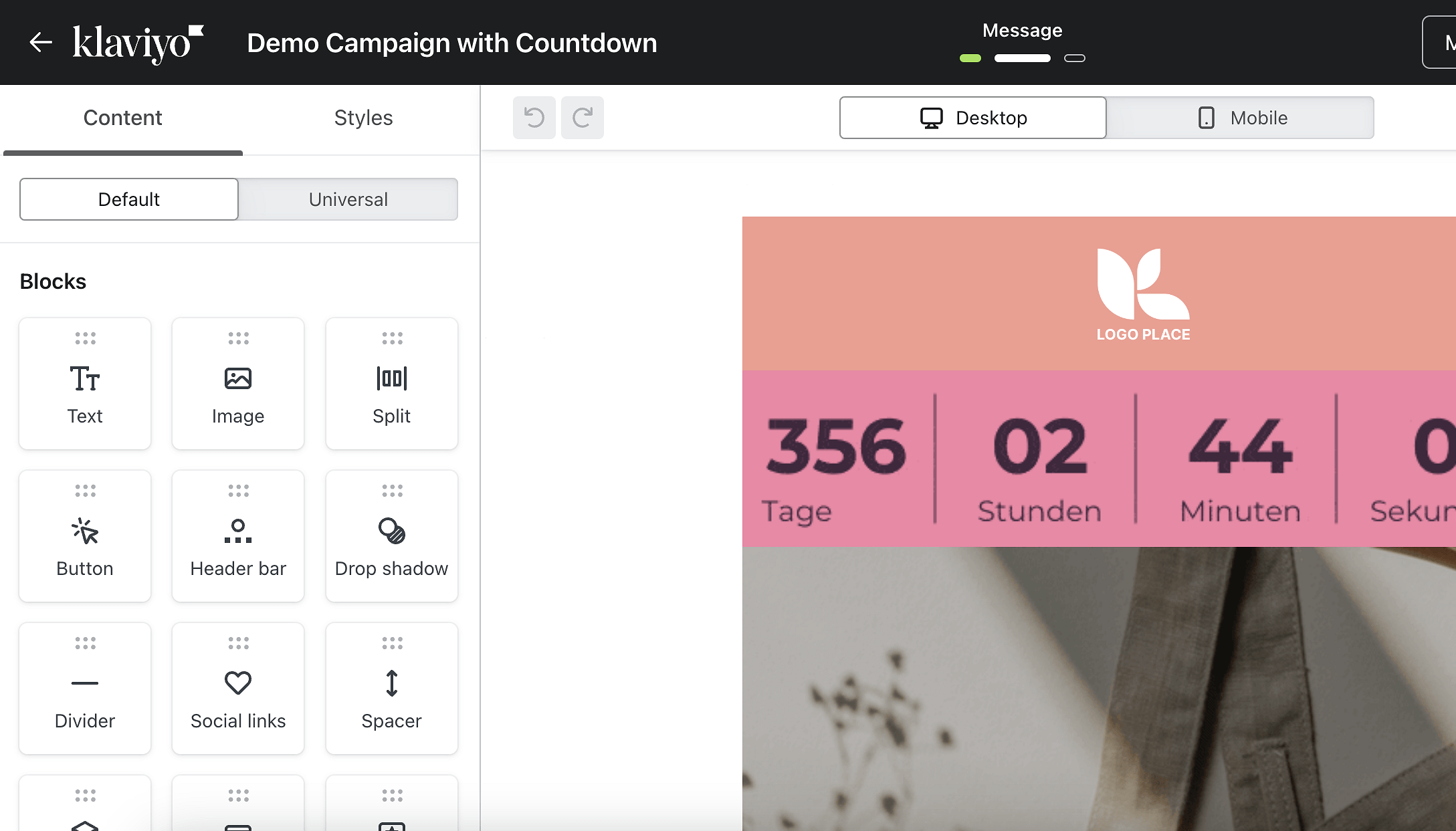
3. Test Your Integration
Before sending your campaign:
- Send test emails to different email clients
- Verify the timer updates correctly (it should update at least every 2 minutes when reloading the e-mail and should count down to 2 minutes which each served GIF)
- Check mobile responsiveness
Best Practices
- Place your countdown timer prominently near your call-to-action
- Use contrasting colors that match your brand
- Keep the timer design clean and easy to read
- Test different positions to find the optimal placement
Advanced Tips
- Create segment-specific timers for personalized campaigns
- Use A/B testing to measure the impact of different timer styles
- Implement timezone-specific countdowns for global campaigns
Need Help?
If you need assistance with your integration, our support team is here to help. Contact us at [email protected] or visit our documentation for more detailed information.
Ready to get started? Sign up for Mail Countdowns and create your first countdown timer today!Klaviyo Countdown Timer FAQ
Does Klaviyo support countdown timers? Yes. Add a Custom HTML block and paste your timer snippet from Mail Countdowns.
Will the timer animate in Klaviyo emails? Yes. It renders as an animated GIF and updates on open for most clients.
Does it work in Outlook? Outlook shows the first frame of GIFs. We optimize that frame to display remaining time clearly.
Can I use a free no‑watermark timer? Yes. Create a timer on the free plan with no watermark.
Related guides
- Mailchimp countdown timer: How to add a countdown in Mailchimp
- HubSpot countdown timer: How to add a countdown in HubSpot
- Omnisend countdown timer: How to add a countdown in Omnisend
- Free no‑watermark timer: Create a free email countdown timer
Ready to Add Countdown Timers to Your Emails?
Create urgency and boost engagement in your email campaigns with dynamic countdown timers.
Get Started Free